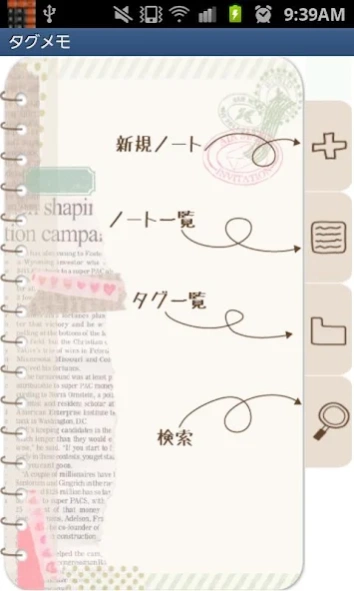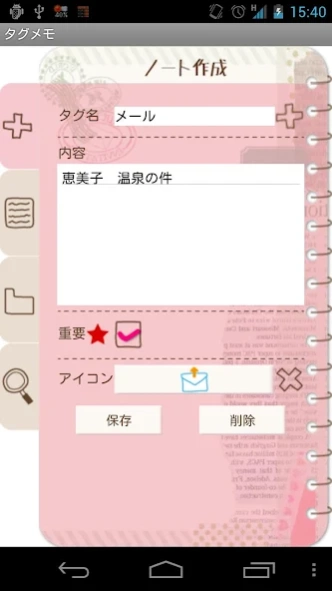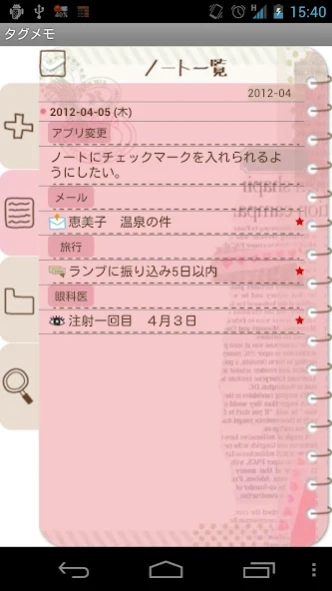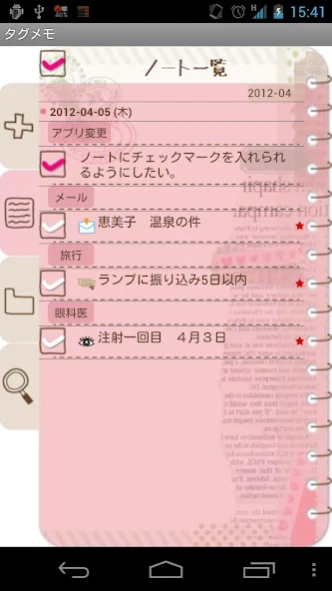TagMemo 1.0.27
Free Version
Publisher Description
TagMemo - Can organize all the things you need to do. TagMemo is very simple!
With TagMemo, you can organize all the things you need to do.
TagMemo is very simple! You can organize notes by naming a tag, select several tag names in one note, and tick a checkbox when it is done so you can use it as to-do list organizer! You can share notes by sending an email and Evernote!
Main Functions: Organizing notes by naming a tag. Selecting an icon for tag folders. One note can be saved with several tag names. Organize to-do list. Sharing notes by sending email and Evernote. Changing the sorting order of the tag folders by dragging. Searching notes with multiple tag names.
**Initial Window**
1) Add Note: Create a new note.
2) Note List: Check your note list. Select a note you want to edit.
3) Tag List: Check your tag folders. When you create a note with a tag name, this tag name will be the tag folder's name. You can drag a folder to change the sorting order.
4) Search: Search a note with tag name. You can search it with multiple tag names.
a: Tap "Search" tag (Magnifier icon).
b: Tap plus button next to the dialog box.
c: You can see the list of the saved tag names.
d: Select one or more, so the names will be displayed automatically in the dialogbox with comma. *Detailed description about Search function see below.
**Add Note Window**
1) Tag: Enter a tag name. You can select a tag name from already saved list. Press plus button next to the dialogbox, then select a tag name from the list.
2) Content: Enter the content of the note.
3) Star icon: Tick this when the note is important to remember.
4) Icon: You can select an icon for the note.
5) Save: Save the note.
6) Del: Delete the note.
**Note List Window**
1) You can see the list of the saved notes.
2) Tick the checkbox above left, then checkboxes will be displayed in front of every content. Tick it when it is done.
3) Tap a content that you want to edit. A pop-up window will be appeared then select "Edit", "Share" or "Evernote". When the note is successfully uploaded to Evernote, a green square icon with elephant will be displayed next to Evernote button.
**Tag List Window**
1) When you save a note with a tag name, the note will be saved in a tag folder with the tag name you created. You can see the list of tag folders in this window.
2) The red round icon with a number shows the number of notes saved in the folder.
You can change the sorting order by dragging. Drag a folder to where you want to move.
1) Tap a tag.
2) When you tap a tag folder which has notes more than one, "List" and "Edit" buttons appear. When you tap a tag folder which has 0 note, "List", "Edit" and "Delete" buttons appear.
3) List: You can see the list of the notes. Tap the content of the note to edit.
4) Edit: You can change the tag name and icon for the folder.
1) Tap a tag folder with 0 note and then tap "Delete" button. → Done.
2) How to delete a folder with notes is, tap a folder with notes → Tap "List" → Tap a content of the note → Tap "Edit" button below → Tap "Del" button below. You have to delete first notes and then delete the folder.
**Search Window**
Tap "Search" tag (Magnifier icon).
1) Tag: You can search with tag name. Type the tag name or tap "Plus" button next to the dialog box. You can see the list of tag names. Select one or more to search with multiple tag names.
2) Content: Search with the content of the note.
3) Star Icon: Search with star.
On: search with star. Off: Search with no star. None: Search regardless of the star.
4) Icon: Search with the icon.
5) Check: Search with tick.
On: Search with tick. Off: Search with no tick. None: Search regardless of the tick.
About TagMemo
TagMemo is a free app for Android published in the Office Suites & Tools list of apps, part of Business.
The company that develops TagMemo is GalleryApp. The latest version released by its developer is 1.0.27. This app was rated by 1 users of our site and has an average rating of 5.0.
To install TagMemo on your Android device, just click the green Continue To App button above to start the installation process. The app is listed on our website since 2023-12-01 and was downloaded 7 times. We have already checked if the download link is safe, however for your own protection we recommend that you scan the downloaded app with your antivirus. Your antivirus may detect the TagMemo as malware as malware if the download link to info.androidx.tagmemof is broken.
How to install TagMemo on your Android device:
- Click on the Continue To App button on our website. This will redirect you to Google Play.
- Once the TagMemo is shown in the Google Play listing of your Android device, you can start its download and installation. Tap on the Install button located below the search bar and to the right of the app icon.
- A pop-up window with the permissions required by TagMemo will be shown. Click on Accept to continue the process.
- TagMemo will be downloaded onto your device, displaying a progress. Once the download completes, the installation will start and you'll get a notification after the installation is finished.